Sign in to unlock all code snippets and resources
100% tested and verified code snippets
New here? Register for free to get started
© Copyright – 2025 – All Rights Reserved. Created by SuperWP
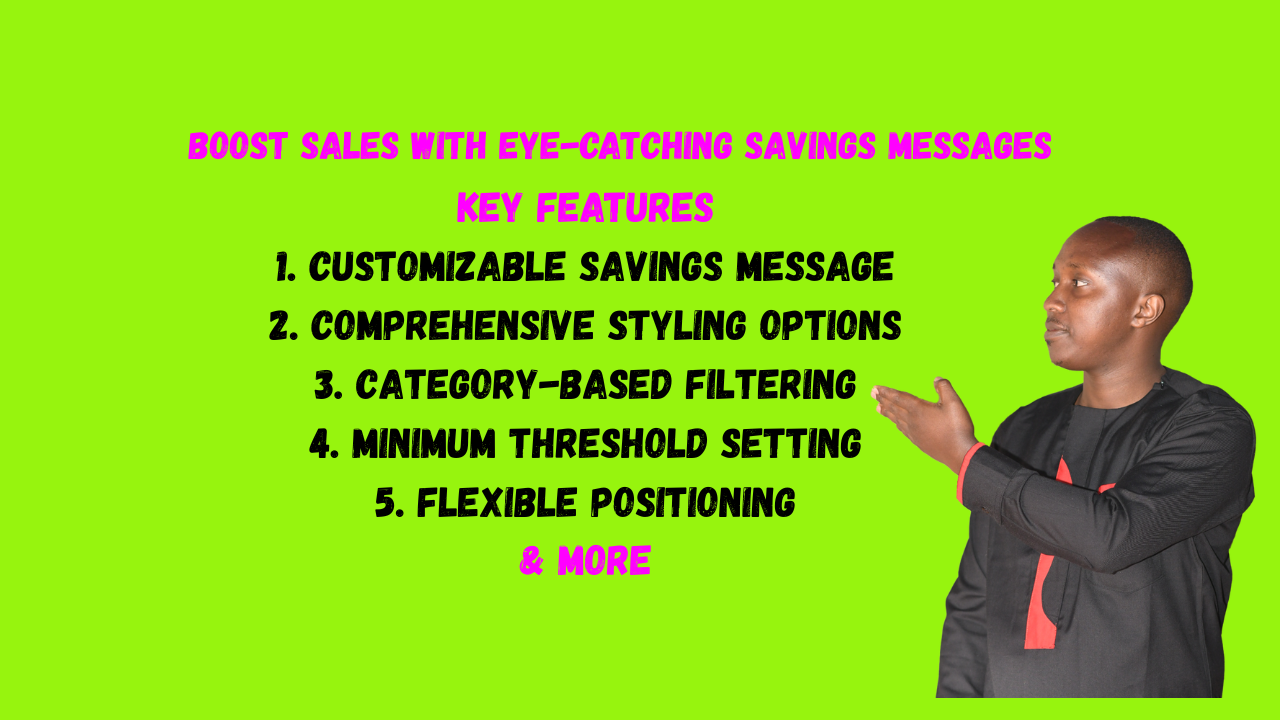
If you’re running a WooCommerce store, you know how important it is to highlight discounts and savings to encourage purchases. The WooCommerce Custom Savings Display plugin offers a powerful way to showcase savings on your products with customizable messages that can significantly increase conversion rates.
WooCommerce Custom Savings Display is a lightweight yet feature-rich plugin that allows you to display customizable savings information on your sale products. Instead of just showing a crossed-out price, you can now display exactly how much customers save with both monetary values and percentages, making your discounts more tangible and appealing.
Create personalized savings messages using placeholders like {amount} and {percentage}. For example, you can display “You save $15.00 (25%)!” or any custom message that fits your brand voice.
The plugin offers extensive styling options to ensure your savings messages match your store’s design:
Display savings messages selectively based on product categories. You can choose to:
This is particularly useful if you want to highlight savings on specific product lines while maintaining a cleaner look for others.
Set a minimum percentage discount required to display savings messages. This prevents showing insignificant savings that might not be compelling to customers.
Control where savings messages appear relative to the product price – either before or after the price display.
The plugin displays savings messages in multiple locations throughout your store:
If your business model relies heavily on discounts and sales promotions, this plugin helps make those savings more visible and impactful.
For stores running seasonal sales or special promotions, highlighting the exact savings can create urgency and drive more conversions.
Wholesale businesses can use this plugin to show business customers the value they’re getting through bulk pricing or special B2B discounts.
When running limited-time flash sales, prominently displaying savings can help create the urgency needed to drive immediate purchases.
The plugin is built with WordPress best practices:
This isn’t a plugin you install. It’s a code snippet you add to your site using a free plugin. The video shows you exactly how.
Install Code Snippets: In your WordPress dashboard, go to Plugins > Add New, search for “Code Snippets,” and install it.
Create New Snippet: Go to Snippets > Add New. Give it a title like “Custom Savings Display.”
Paste the Code: Copy the entire PHP code from the description and paste it into the code box.
Activate: Click Save Changes and then Activate.
That’s it! The code is now live on your site.
Watch the video above for a visual walkthrough of these exact steps!
The settings page provides a user-friendly interface where you can customize every aspect of how savings are displayed, from the message text to the visual styling.
The plugin generates a unique ID for the savings display element, allowing advanced users to target it with custom CSS or JavaScript for even more customization.
The category selection interface includes search functionality and select/deselect all options, making it easy to manage savings display across large catalogs.
All savings displays are designed to be responsive and look great on all devices, from desktop to mobile.
By implementing this plugin, you’re not just adding a feature—you’re enhancing the entire customer journey and building a more effective sales funnel.
Stay UpTo Date with Latest Post And news: