Sign in to unlock all code snippets and resources
100% tested and verified code snippets
New here? Register for free to get started
© Copyright – 2025 – All Rights Reserved. Created by SuperWP
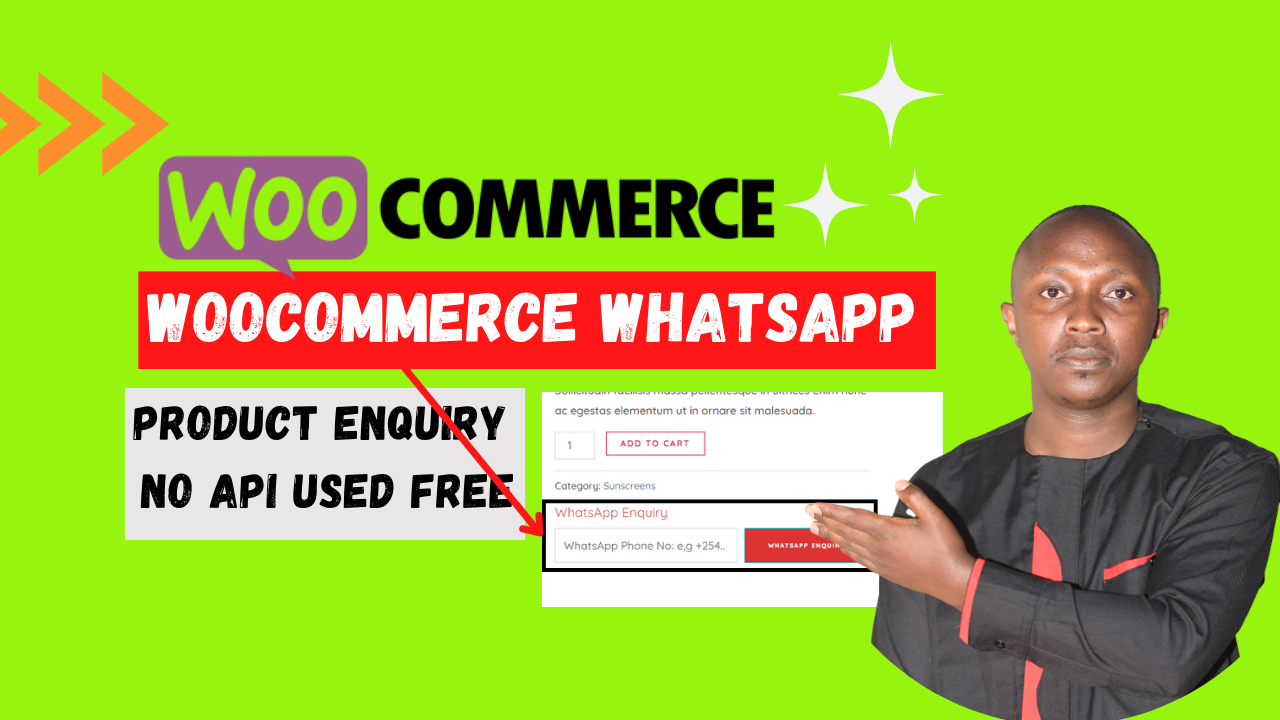
How to Add a WooCommerce WhatsApp Enquiry Button (No API Used)
In this blog post, we will show you how to add a WhatsApp enquiry button to your WooCommerce product pages without using any APIs. This is a great way to make it easy for your customers to contact you and get more information about your products.
We will be using a custom code snippet that you can add to your WooCommerce theme’s functions.php file. This code will add a button to your product pages that, when clicked, will open a WhatsApp chat window with a pre-filled message.
What You’ll Need
Before you get started, you will need the following:
SuperWP WhatsApp Product Enquiry is a code snippet that can be added to your WooCommerce theme’s functions.php file to add a customizable WhatsApp enquiry button to your product pages. This code snippet enhances customer engagement and streamlines communication on WooCommerce product pages. This plugin adds a customizable WhatsApp enquiry button to each product page, allowing customers to easily initiate a chat with you for inquiries.
Key Features:
How to Install:
Installation:
Method 1: Using a Code Snippet Plugin
functions.php file.Method 2: Adding to functions.php
functions.php: Locate and open your WooCommerce theme’s functions.php file.functions.php file.functions.php file.Customization:
Benefits:
Key Features:
Stay UpTo Date with Latest Post And news: