Sign in to unlock all code snippets and resources
100% tested and verified code snippets
New here? Register for free to get started
© Copyright – 2025 – All Rights Reserved. Created by SuperWP
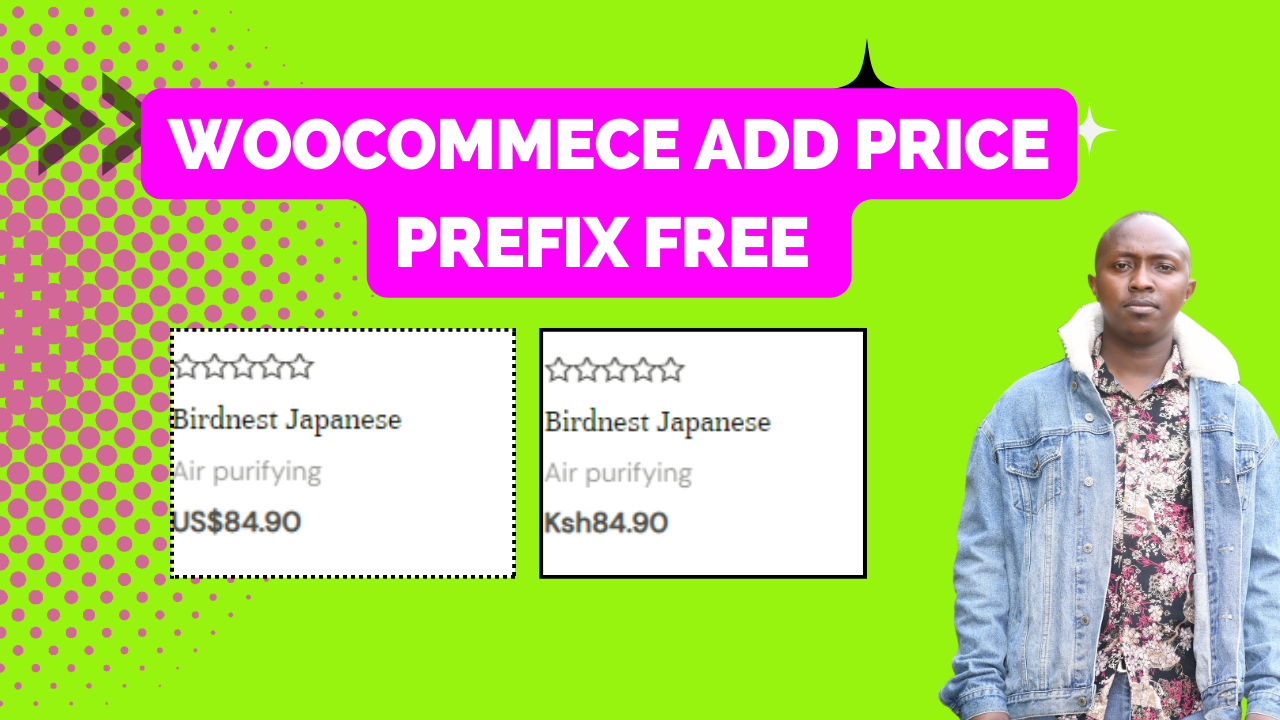
Are you running a WooCommerce store that caters to an international audience? While the dollar symbol ()iswidelyrecognized,itcanbehelpfultoaddacountryprefixforclarity,especiallywhendealingwithmultiplecurrencies.ThisblogpostwillguideyouthroughaddingcountryprefixesbeforedollaramountsinyourWooCommercepricesusingasimplecodesnippet.∗∗Introduction∗∗Displayingclearandunambiguouscurrencyinformationiscrucialforasmoothinternationalshoppingexperience.By adding country prefixes to dollar amounts(e.g.,US for US Dollars), you can eliminate confusion for your customers and ensure they understand the exact currency they’re paying in.
This guide will provide a step-by-step approach using a code snippet. We’ll cover how the code works and how to easily integrate it into your WooCommerce website using a popular plugin like “Code Snippets.“
The provided code snippet utilizes a WordPress filter called woocommerce_currency_symbol. This filter allows us to modify the default currency symbol displayed in your WooCommerce store.
Here’s a breakdown of how the code works:
cc_add_currency_prefix. This function takes two arguments: $currency_symbol: This represents the default currency symbol (e.g., $)
$currency: This represents the actual currency code (e.g., USD)
$currency_symbols is defined. This array holds key-value pairs where the key is the currency code and the value is the desired symbol with the country prefix (e.g., ‘USD’ => ‘US$’). You can customize this array to include additional currencies you support.$currency code exists within the $currency_symbols array using array_key_exists.$currency_symbol variable.$currency_symbol (now with the country prefix) is returned by the function.Integrating the Code into Your WooCommerce Website
To implement this code in your WooCommerce website, you can utilize a plugin like “Code Snippets.” Here’s how:
Testing and Verification
Once you’ve saved the snippet, visit your WooCommerce store and check the product prices. The dollar symbol should now be prefixed with the corresponding country code for each supported currency.
By following these steps and using the provided code snippet, you can easily enhance the clarity of your WooCommerce product prices for your international customers. This small tweak can improve user experience and potentially boost sales in your online store.
In conclusion, adding country prefixes to your WooCommerce currency symbols is a simple yet effective way to improve clarity and user experience for your international customers. By utilizing the code snippet and following the steps outlined in this guide, you can ensure your customers understand exactly what currency they are being charged in. Remember to customize the code to match your specific currencies and consider the position of the symbol within the price display. With this small adjustment, your WooCommerce store will be more user-friendly and welcoming to a global audience.
Stay UpTo Date with Latest Post And news: