Sign in to unlock all code snippets and resources
100% tested and verified code snippets
New here? Register for free to get started
© Copyright – 2025 – All Rights Reserved. Created by SuperWP
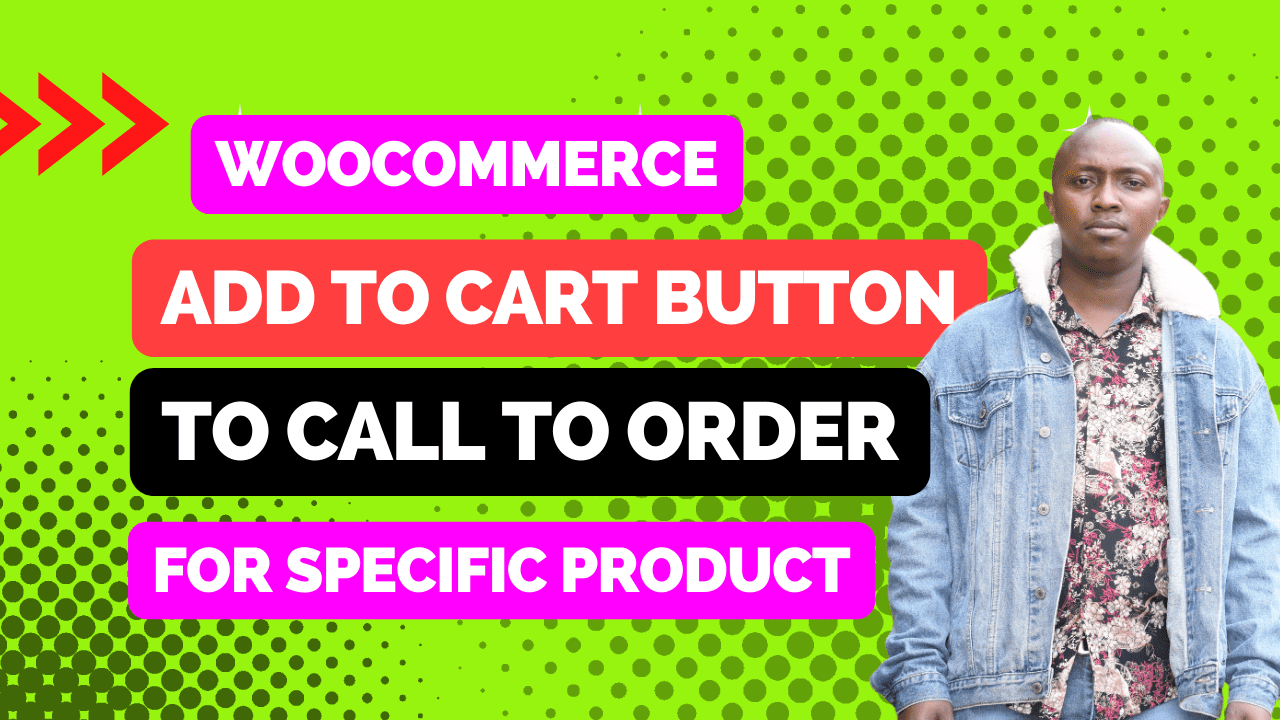
Are you looking to boost conversions on your WooCommerce website? One effective strategy is to incorporate a call to order button, which allows customers to easily contact you and place orders directly.
In this blog post, we will guide you through the process of adding a call to order button to your WooCommerce store, using a convenient method: the Code Snippets plugin.
The Code Snippets plugin provides a hassle-free way to add custom code to your WordPress site, including snippets that enable the functionality of a call to order button. By leveraging this plugin, you can avoid modifying your theme files directly, ensuring better compatibility and easier maintenance of your website.
While there are various approaches to adding a call to order button, such as manually editing theme files or using custom functions, we will focus on using the Code Snippets plugin for its simplicity and flexibility. However, we will also briefly mention alternative methods, so you can choose the one that best suits your needs.
Here are the key points we’ll cover in this tutorial:
By the end of this post, you’ll have a powerful tool at your disposal to increase conversions and provide a seamless ordering experience for your customers.
The code snippet we will be using is specifically designed to add a call to order button in WooCommerce. This button will allow your customers to easily contact you and place orders directly, enhancing the conversion rate of your online store.
By implementing this code, you will be able to customize the appearance and placement of the call to order button to suit your website’s design and layout. It provides a seamless and user-friendly ordering experience for your customers, encouraging them to take action and make a purchase.
To install the code snippet, we will utilize the Code Snippets plugin, which offers a convenient and safe method for managing custom code on your WordPress site. Here’s a step-by-step guide to installing the code:
That’s it! You have successfully installed the code snippet using the Code Snippets plugin. Now, the call to order button will be added to your WooCommerce website, and you can start customizing its appearance and placement as desired.
Remember to test the functionality of the call to order button by placing a test order and ensuring that the process works smoothly.
With the Code Snippets plugin and the installed code snippet, you have a powerful tool at your disposal to enhance conversions and provide a seamless ordering experience for your customers.
To recap, here are the key features we have added by implementing a call to order button using the Code Snippets plugin:
By leveraging these features, you can effectively incorporate a call to order button into your WooCommerce store, improving customer experience, boosting conversions, and streamlining the ordering process.
Implementing a call to order button is a valuable strategy for any WooCommerce website. With the Code Snippets plugin and the instructions provided in this post, you have the necessary tools to take your conversions to the next level. Start implementing this feature today and witness the positive impact on your business!
Stay UpTo Date with Latest Post And news: