Sign in to unlock all code snippets and resources
100% tested and verified code snippets
New here? Register for free to get started
© Copyright – 2025 – All Rights Reserved. Created by SuperWP
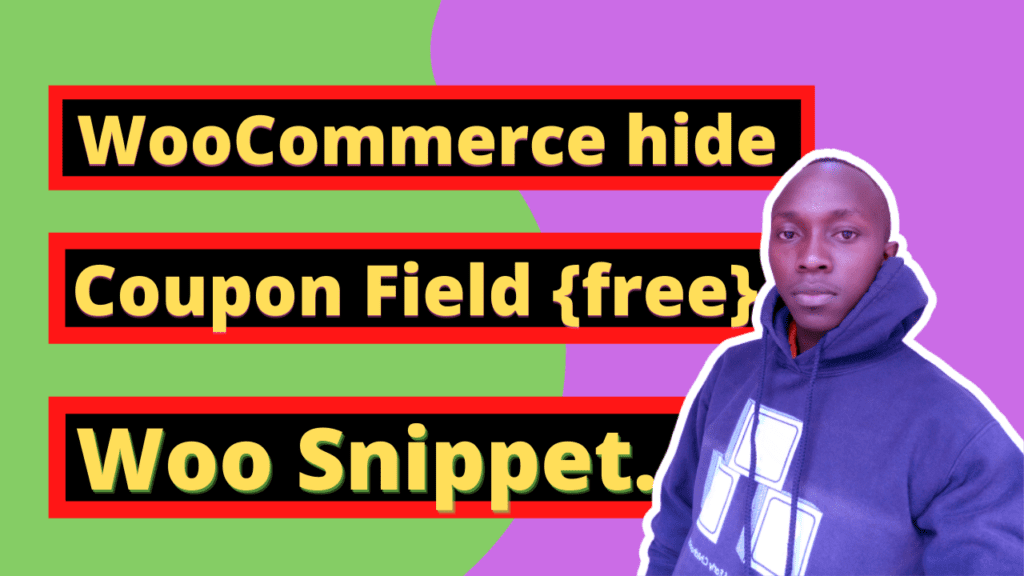
Customizing Your WooCommerce Checkout: Removing Coupon Fields
Want more control over how your WooCommerce store handles coupons? This handy code snippet lets you selectively remove or hide coupon fields on specific pages, perfect for streamlining the checkout process or tailoring promotions.
How It Works:
The code snippet we’ve provided has been thoroughly tested and confirmed to work as expected. It achieves its functionality by adding two clever functions:
woo_remove_coupon_code_cart_field(): This function acts as a gatekeeper for coupons on your cart page. It checks if the user is currently viewing the cart (using the is_cart()) function. If they are, the function effectively disables coupons by setting the $enabled variable to false. This means the coupon code field won’t be displayed on the cart page.
woo_hide_coupon_field_on_woocommerce_checkout(): This function focuses on the checkout page. Similar to the first function, it checks if the user is on the checkout page (using is_checkout()). If they are, the function hides the coupon code field by setting the $enabled variable to false. This prevents the coupon field from showing up on the checkout page.
Both functions achieve their magic by hooking into a WooCommerce filter named woocommerce_coupons_enabled. This filter essentially controls whether or not coupon functionality is enabled. Our functions tap into this filter and apply their logic to selectively disable coupons based on the current page being viewed.
Installation:
Considerations:
Additional Tips:
By effectively managing coupon visibility, you can create a more tailored and efficient checkout process for your shoppers!
In conclusion, this code snippet empowers you to customize your WooCommerce checkout by selectively removing or hiding coupon code fields. This offers several benefits:
For a smooth experience, remember to back up your site and test thoroughly before making changes. If you’re not comfortable with code, consider exploring user-friendly plugins that offer similar functionalities.
Stay UpTo Date with Latest Post And news: