Sign in to unlock all code snippets and resources
100% tested and verified code snippets
New here? Register for free to get started
© Copyright – 2025 – All Rights Reserved. Created by SuperWP
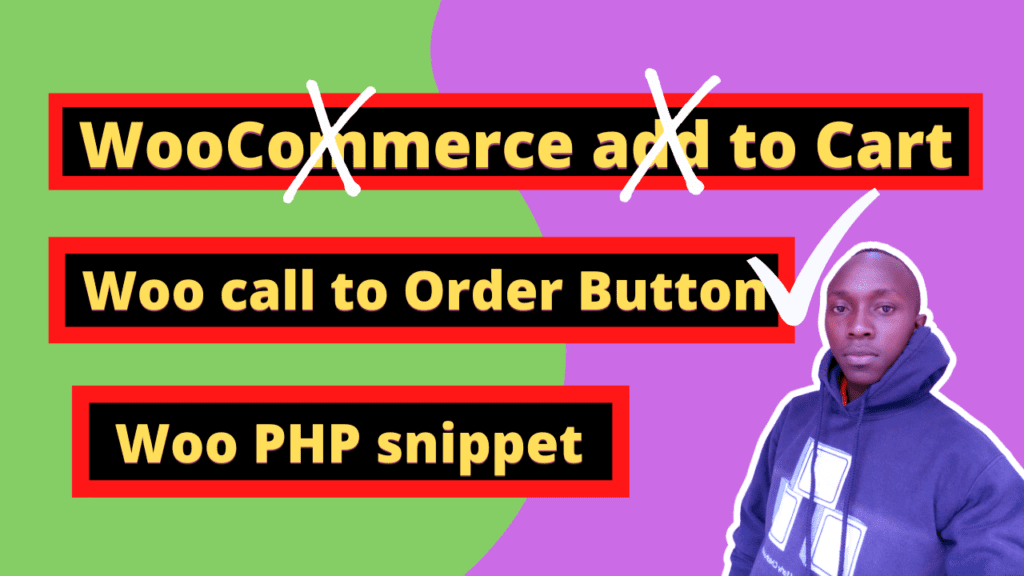
When it comes to selling products that require clarification or customization before purchase, having the right tools at your disposal is crucial. That’s where the WooCommerce call to order button comes into play. This innovative feature offers a seamless solution for businesses looking to streamline their sales process and provide a personalized experience for customers.
But how exactly can you integrate this game-changing feature into your e-commerce website? Well, you’ll be pleased to know that there are not just one, but two ways to make it happen. In this post, we’ll explore both options, allowing you to choose the method that best suits your business needs and technical expertise.
So, if you’re ready to take your online store to the next level and offer a more interactive and customized shopping experience, keep reading. The WooCommerce call to order button is here to revolutionize the way you sell products that require clarification before purchase. Let’s dive in and explore the possibilities together!
In today’s tutorial, we will explore how to add the WooCommerce call to the order button using code snippets to your WooCommerce website. This feature can greatly enhance the functionality and user experience of your online store.
One popular use case for the call to order button is to implement WooCommerce Catalog Visibility Options. This allows you to hide the “Add to Cart” button for certain products that require clarification or customization before purchase. Instead, customers will see the call to order button, prompting them to contact your sales team directly.
Additionally, you may want to display the call to order button on the shop page itself. By modifying the code snippet and inserting it into the appropriate template file, you can have the button appear alongside each product listing. This provides a convenient and streamlined way for customers to initiate the ordering process right from the shop page.
In today’s tutorial, we will explore how to add the WooCommerce call to order button using code snippets to your WooCommerce website. This feature can greatly enhance the functionality and user experience of your online store.
One popular use case for the call to order button is to implement WooCommerce Catalog Visibility Options. This allows you to hide the “Add to Cart” button for certain products that require clarification or customization before purchase. Instead, customers will see the call to order button, prompting them to contact your sales team directly.
Additionally, you may want to display the call to order button on the shop page itself. By modifying the code snippet and inserting it into the appropriate template file, you can have the button appear alongside each product listing. This provides a convenient and streamlined way for customers to initiate the ordering process right from the shop page.
Another important consideration is implementing the call to order button on the single product page. This is where customers can view the details and specifications of a specific product. By placing the call to order button prominently on this page, you make it easy for customers to take action and get in touch with your sales team for personalized assistance or further information.
Lastly, if you have a dedicated single page for a specific product, it’s crucial to integrate the call to order button effectively. By following the same principles as mentioned earlier, you can ensure that customers are prompted to contact your sales team directly from that page.
Remember, using code snippets gives you the flexibility to customize the appearance and functionality of the call to order button to align with your brand and website design. By carefully implementing this feature, you can create a seamless and personalized shopping experience for your customers, boosting sales and customer satisfaction.
Certainly! Here are the conclusions from the code snippet formatted with HTML tags, line breaks, and a list tag:
add_action() function is used to add a custom function, 'action_woocommerce_after_add_to_cart_form', to the 'woocommerce_after_add_to_cart_form' hook.remove_action() function is used multiple times to remove the default add to cart buttons for different product types (simple, grouped, variable, external), and variations.woo_call_for_a_price_on_product_archive_loop() function is added as an action to the 'woocommerce_after_shop_loop_item' hook. It displays a “Call to Order” button on the product archive loop items.
<p>
<a class="button" href="tel:+254723280154">Call To Order</a>
</p>
woo_call_for_a_price_on_single_product_template() function is added as an action to the 'woocommerce_single_product_summary' hook. It displays a “Call to Order” button on the single product template.
<p>
<a class="button" href="tel:+254723280154">Call to Order</a>
</p>
Please note that these conclusions are based solely on the code snippet provided, and there may be additional details or requirements not apparent from the code alone.
Stay UpTo Date with Latest Post And news: