Sign in to unlock all code snippets and resources
100% tested and verified code snippets
New here? Register for free to get started
© Copyright – 2025 – All Rights Reserved. Created by SuperWP
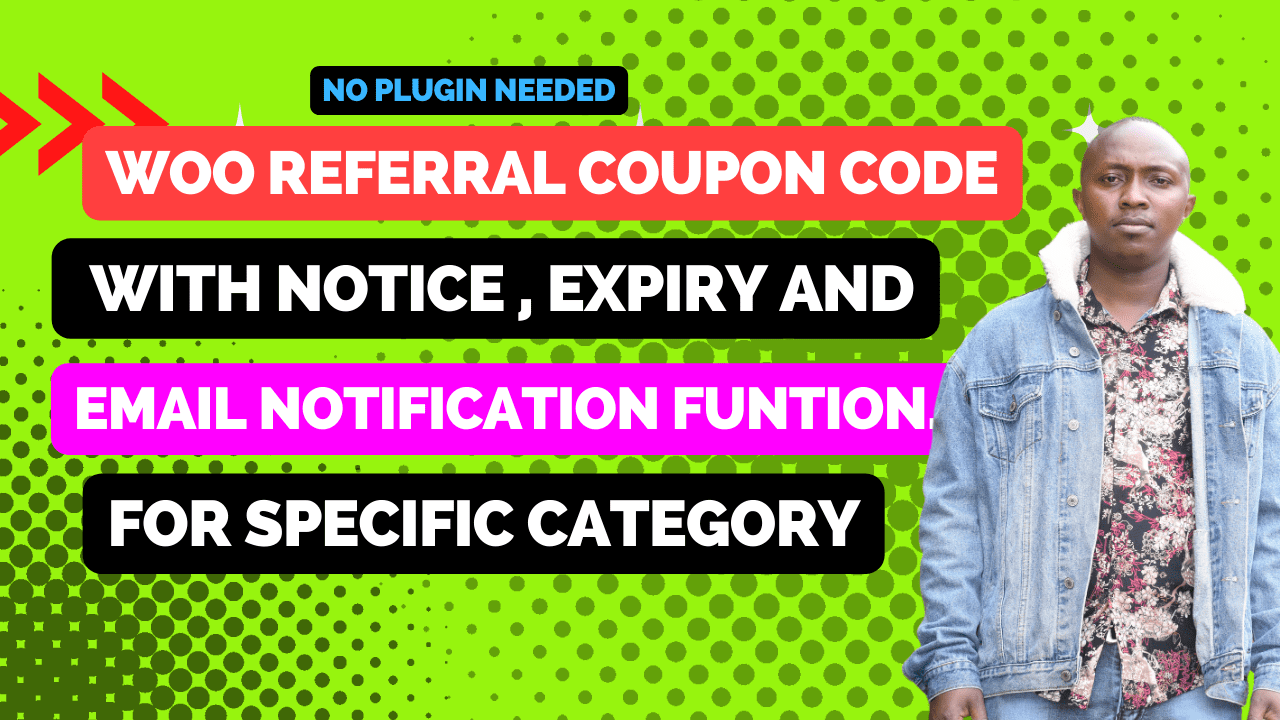
If you’re looking to implement a referral coupon system in your WooCommerce store, this tutorial will guide you through the process. Specifically, we’ll cover how to add a referral coupon option to a specific product, set an expiry date for the coupon, and automatically send the coupon code via email after a successful sale.
This setup allows you to incentivize customers to refer others by offering them a discount on a particular product. The referral coupon will be displayed on the checkout page after purchase, and the customer can share it with their friends. Let’s dive into the step-by-step process to set this up in your WooCommerce store.
Keywords: WooCommerce, WooCommerce referral coupon, how to, WooCommerce referral with expiry date, WooCommerce referral with email, specific product
If you’re looking to implement a referral coupon system in your WooCommerce store, this tutorial will guide you through the process. Specifically, we’ll cover how to add a referral coupon option to a specific product, set an expiry date for the coupon, and automatically send the coupon code via email after a successful sale.
The code provided in this tutorial adds a custom checkbox and input field to the product edit page in WooCommerce. You can enable the “Referral Coupon” option for a specific product by checking the checkbox and entering a discount amount in the input field. The code snippet handles the saving of the checkbox and input field values when the product is updated.
During the checkout process, if the purchased product has the “Referral Coupon” option enabled, a notice will be displayed on the single product page, informing the customer about the referral coupon. Additionally, after a successful sale, a referral coupon code will be automatically generated and displayed on the checkout page. The coupon code is also sent via email to the customer.
To implement this functionality in your WooCommerce store, follow these steps:
Once you have installed the code, you can edit a product in WooCommerce and find the “Enable Referral Coupon” checkbox and “Referral Coupon Discount” input field in the product options. Check the checkbox to enable the referral coupon for that product, enter the discount amount, and save the changes.
Now, when a customer purchases that specific product, a referral coupon code will be generated and displayed on the checkout page after successful payment. The coupon code will also be sent to the customer via email.
Note: If you prefer a similar solution without the email functionality but with the option for customers to copy and paste the coupon code, you can check out the post here.
Implementing a referral coupon system can be a great way to encourage customer referrals and increase sales in your WooCommerce store. By offering discounts and automating the process, you can create a seamless and rewarding experience for both your customers and their referrals.
Keywords: WooCommerce, WooCommerce referral coupon, how to, WooCommerce referral with expiry date, WooCommerce referral with email, specific product
Implementing this code enables you to create a referral coupon system in your WooCommerce store, incentivizing customers to refer others and boosting sales through discounts. The code simplifies the process by automating the generation of coupon codes, displaying notices, and sending email notifications, providing a seamless experience for both customers and their referrals.
Stay UpTo Date with Latest Post And news: