Sign in to unlock all code snippets and resources
100% tested and verified code snippets
New here? Register for free to get started
© Copyright – 2025 – All Rights Reserved. Created by SuperWP
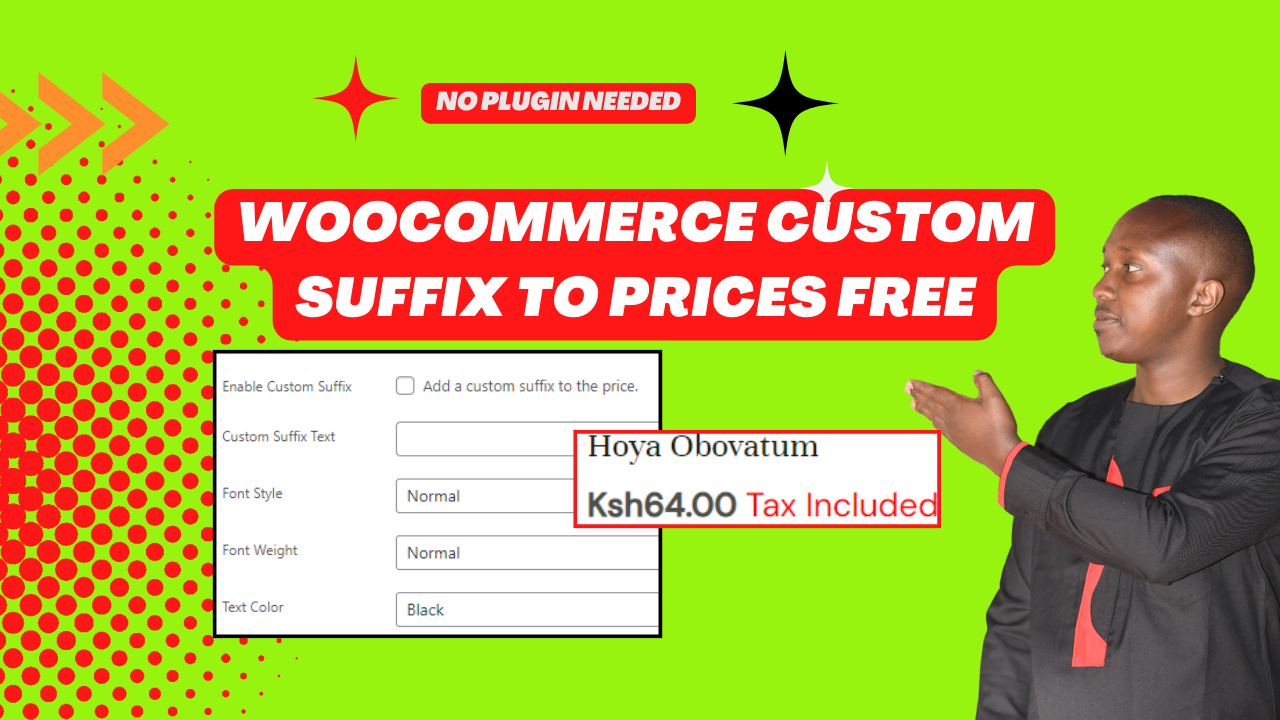
Have you ever wanted to add a custom suffix to your WooCommerce product prices, like “per year” or “excl. tax”? With a bit of code, you can easily achieve this and even customize the font style, weight, and color for a more polished look. This guide will walk you through adding a custom suffix to WooCommerce prices and styling it with ease.
This code snippet allows you to add a custom suffix to your product prices on the frontend of your WooCommerce store. It also lets you control the font style, weight, and color of the suffix for a more visually appealing display.
Here’s what the code does:
Adds a new section to the product edit screen: This section includes a checkbox to enable the custom suffix, an input field to enter the desired suffix text, and dropdown menus for selecting the font style, weight, and color.
Saves user selections: When a product is saved, the code saves the checkbox state, suffix text, font options, and text color as custom meta fields for that product.
Applies the custom suffix: The code checks if the custom suffix is enabled for a product. If it is, it retrieves the suffix text, font styles, and color from the product’s meta fields and adds the suffix to the displayed price with the chosen styling.
To implement this code, you’ll need to use a code snippet plugin. Here’s a general process (refer to your specific plugin’s documentation for exact steps):
The code is divided into three main functions:
custom_product_options_general_product_data: This function adds the checkbox, input field, and dropdown menus for font style, weight, and color to the product edit screen’s “General” tab.
save_custom_fields: This function retrieves the user’s selections from the product edit screen and saves them as custom meta fields for the product.
cc_add_custom_price_suffix: This function checks if the custom suffix is enabled for a product. If it is, it retrieves the suffix text, font styles, and color from the product’s meta fields and adds the formatted suffix to the displayed price.
By implementing this code snippet, you can enhance your WooCommerce product presentations with informative and visually appealing custom suffixes. Remember to adjust the code based on your specific needs and theme styles.
This blog post explored a code snippet that empowers you to add custom suffixes to your WooCommerce product prices. Along with the suffix text, you can also control the font style, weight, and color, giving you more control over your product presentations.
Incorporating custom suffixes to your WooCommerce prices can improve clarity and provide valuable information to your customers. With the help of this code snippet and a code snippets plugin, you can achieve this functionality with ease. Remember to test the code thoroughly and customize it as needed to match your store’s theme and branding.
Stay UpTo Date with Latest Post And news: