Sign in to unlock all code snippets and resources
100% tested and verified code snippets
New here? Register for free to get started
© Copyright – 2025 – All Rights Reserved. Created by SuperWP
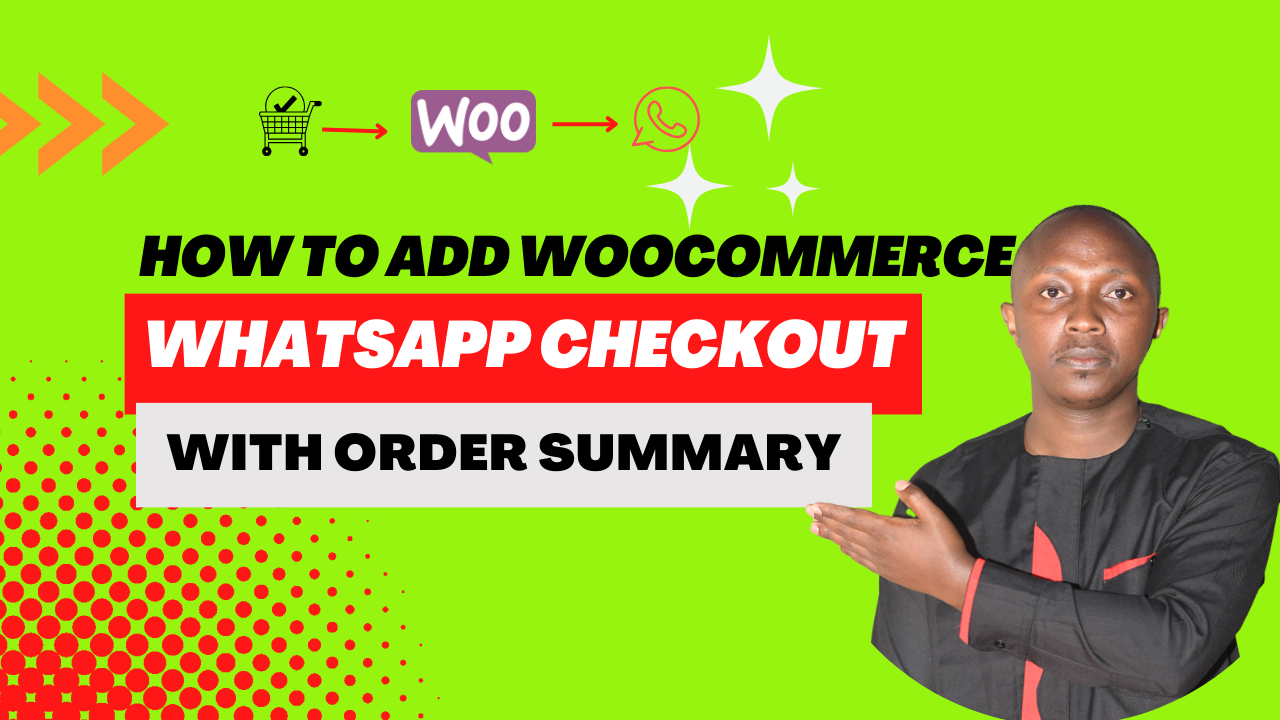
This code snippet implements functionality similar to a WooCommerce code snippet that would enable WhatsApp checkout.
Here’s a breakdown of the code:
1. Plugin Initialization:
2. Settings:
3. Checkout Integration:
4. Thank You Page Redirect:
Overall, this code snippet provides a way to achieve WhatsApp checkout functionality within WooCommerce, but it would need to be integrated into a theme’s functions.php file or a separate plugin to function fully.
This blog post will guide you through implementing a WhatsApp checkout option for your WooCommerce store. Imagine the ease of allowing customers to confirm their orders directly through WhatsApp! This code snippet, along with some additional configuration, achieves just that.
Features:
How it Works:
Adding the Code Snippet with Function.php:
Important Note: Modifying theme files directly can be risky. It’s recommended to use a child theme or a code snippet plugin for safety reasons. Here’s how to add the code to your theme’s functions.php file (assuming you’re comfortable with this approach):
Remember: This method edits your theme files directly. Consider using a child theme or a code snippet plugin for better maintainability.
Additional Notes:
By implementing this code and configuring the settings, you can offer your customers a convenient and modern checkout option using WhatsApp. This can potentially improve customer satisfaction and streamline the checkout process.
In conclusion, this blog post explored how to implement a WhatsApp checkout option for your WooCommerce store. The provided code snippet, along with additional configuration, allows customers to choose WhatsApp as their checkout method. They are then redirected to a WhatsApp chat with your number pre-filled with their order details. For easier implementation, consider using a code snippet plugin like “Code Snippets” or “Insert PHP” instead of modifying your theme’s functions.php file directly. Remember, this code snippet might require adjustments based on the specific WhatsApp checkout plugin you choose (if any). By offering WhatsApp checkout, you can enhance your store’s convenience and cater to customers who prefer WhatsApp communication.
Stay UpTo Date with Latest Post And news: