Sign in to unlock all code snippets and resources
100% tested and verified code snippets
New here? Register for free to get started
© Copyright – 2025 – All Rights Reserved. Created by SuperWP
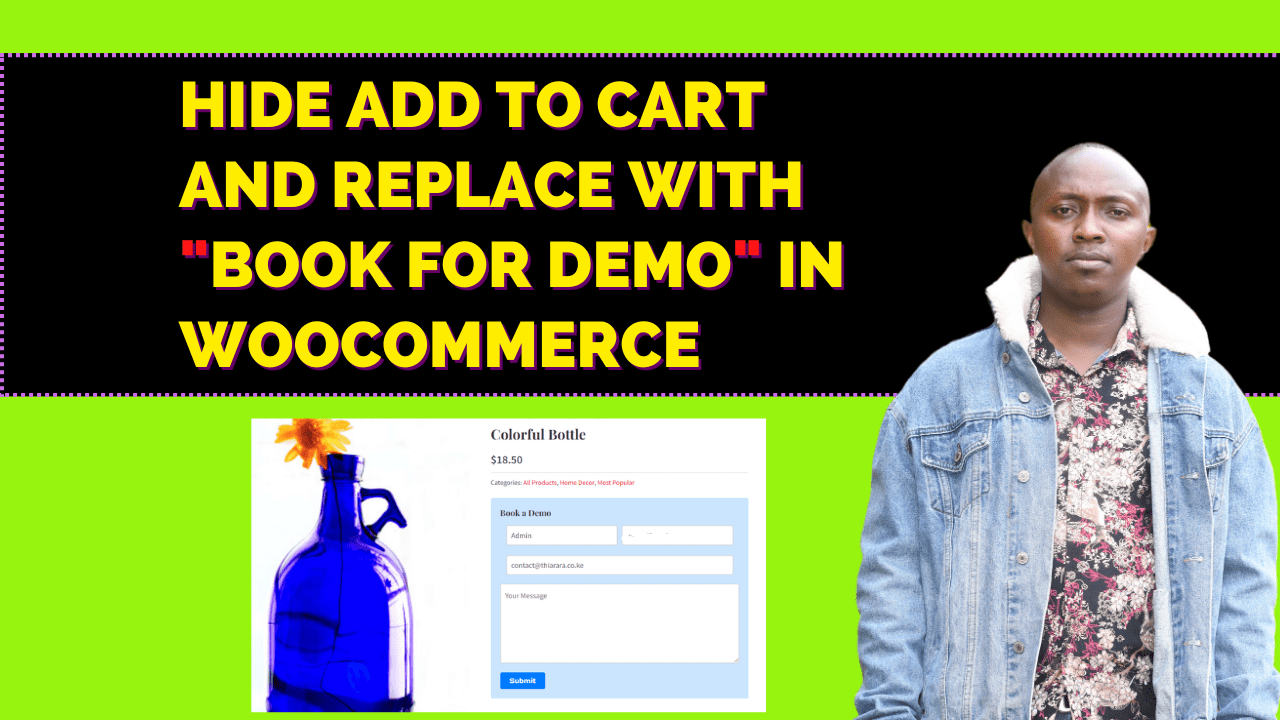
In this blog post learn how to customize your WooCommerce store to hide the “Add to Cart” button and replace it with a compelling “Book Demo” form for specific products. In this post, we will guide you through the process of enhancing your product pages to offer a more personalized and interactive experience for your customers.
By implementing this feature, you can create a tailored approach for showcasing exclusive products, generating leads, and increasing customer engagement. Instead of a traditional purchasing option, the “Book Demo” form allows potential customers to request a personalized demo of the product, fostering a deeper understanding of its benefits and features.
The code adds a checkbox custom field to the product options in the admin area.
This checkbox determines whether the “Add to Cart” button should be hidden and replaced with the “Book Demo” form for a specific product.
The checkbox allows you to customize the behavior of the product page for selected items.
On the front-end, the code checks if the user is logged in and if the checkbox is selected for a particular product.
If these conditions are met, the code displays a form for booking a demo instead of the “Add to Cart” button.
The form fields include options for the user’s name, email, phone, and a message.
The form is styled using inline CSS, providing an appealing and user-friendly interface.
When a product is saved in the admin area, the code saves the checkbox value as metadata for that specific product.
This metadata is used later to determine whether the “Add to Cart” button should be hidden or displayed.
The code includes a filter that checks the checkbox value for each product.
If the checkbox is selected for a particular product, the code disables the “Add to Cart” button for that product.
This ensures that customers cannot directly purchase products marked for a demo, emphasizing the “Book Demo” functionality.
When a user submits the “Book Demo” form, the code triggers an email notification.
The email includes the form data (name, email, phone, message) and details about the product.
The email is sent to a specified recipient email address using the wp_mail function.
The code provides a seamless user experience by pre-filling form fields with the current user’s information if available.
Confirmation emails are sent to users upon submitting the “Book Demo” form, acknowledging their request and providing additional information about the demo process.
By implementing this code, you enhance your WooCommerce website by customizing the purchasing process for specific products. You replace the “Add to Cart” button with a “Book Demo” form, allowing users to request personalized demonstrations and interact with your products in a more engaging manner.
Summary:
In this post, we explore a powerful customization option for your WooCommerce website that can significantly enhance your sales strategy. By implementing a code snippet provided in this article, you can transform the default “Add to Cart” button into an engaging “Book Demo” form for selected products.
Stay UpTo Date with Latest Post And news: