Sign in to unlock all code snippets and resources
100% tested and verified code snippets
New here? Register for free to get started
© Copyright – 2025 – All Rights Reserved. Created by SuperWP
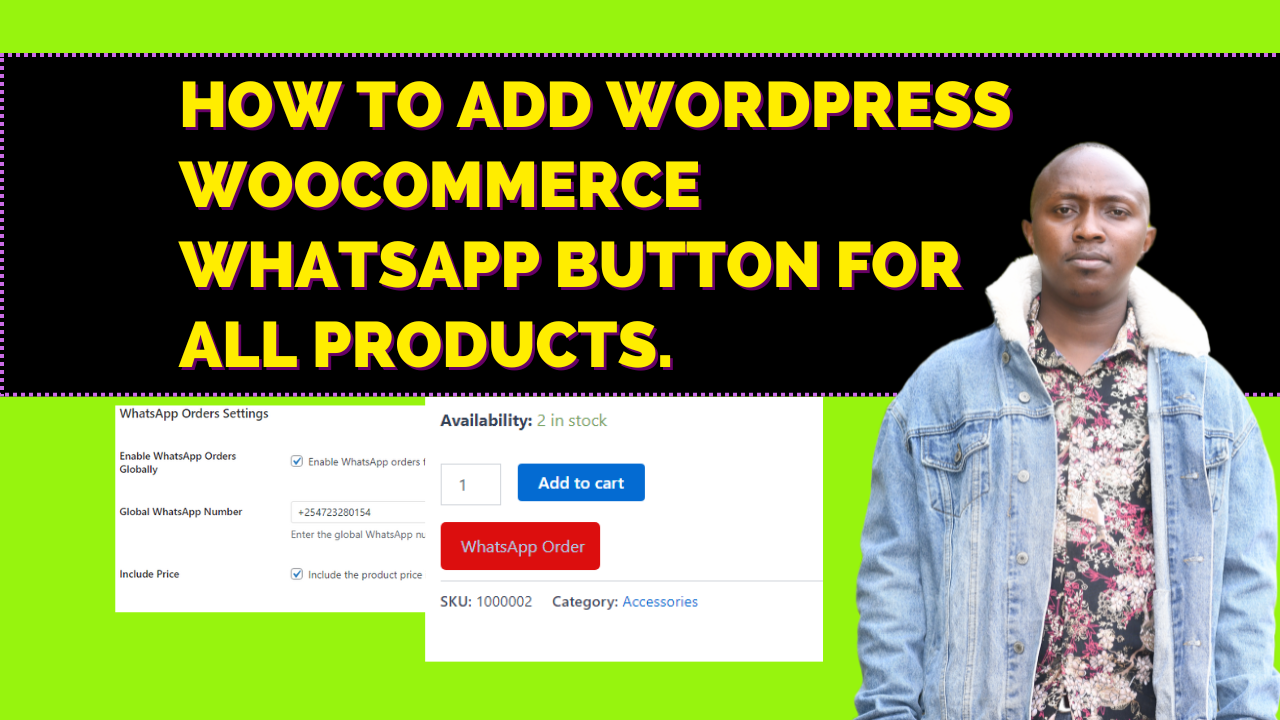
Have you ever considered adding a convenient way for your customers to initiate WhatsApp orders directly from your WooCommerce product pages? This can be a great strategy to streamline communication, boost sales conversions, and enhance the overall customer experience for mobile users. In this blog post, we’ll delve into a custom code snippet that empowers you to achieve just that! We’ll break down the code’s functionality, explain its key features, and guide you through the integration process for your WooCommerce website.
The provided code snippet offers a comprehensive solution for incorporating a customizable WhatsApp order button into your WooCommerce product pages. Here’s a breakdown of its functionalities:
Settings Tab Integration: The code seamlessly adds a new “WhatsApp Orders” tab to your WooCommerce settings. This dedicated tab houses all the configuration options for your WhatsApp order button.
Global and Product-Specific Settings: The code provides the flexibility to enable WhatsApp orders globally for all products or configure them for specific products. You can choose to activate the button before or after the “Add to Cart” button based on your preference.
Customizable Button Design: The code allows you to personalize the appearance of your WhatsApp order button. You can define the button’s text color, background color, hover effects, margins, and alignment to match your store’s branding.
Dynamic Product Information: When a customer clicks on the button, a pre-populated WhatsApp message is generated. This message dynamically includes the product title, price (with currency symbol), and current stock quantity. If enabled, the product link can also be embedded within the message.
Customizable Messages: The code empowers you to craft custom messages that appear within the WhatsApp order message. You can create separate messages for regular products and variations (if applicable) to provide more specific information to your customers.
How the Code Works
The code utilizes a series of well-structured functions to achieve its functionalities. Here’s a simplified explanation of the workflow:
add_filter function to hook into WooCommerce’s settings and add a new tab named “WhatsApp Orders.“add_action function is used to populate the newly created settings tab with various options like enabling/disabling global orders, defining the global WhatsApp number, and configuring button styles. The get_whatsapp_settings function retrieves and structures these settings for display.add_action function is used once again to link the saving functionality for the WhatsApp order settings. The update_whatsapp_settings function handles this process.add_action function is used to call the display_whatsapp_order_button function at the appropriate location on the product page.display_whatsapp_order_button function retrieves the relevant product details, checks for enabled settings (global or specific product), and constructs a pre-populated WhatsApp message. It then URL encodes the message for compatibility with WhatsApp.There are two primary methods to integrate the provided code snippet into your WooCommerce website:
Method 1: Modifying Theme’s functions.php File (Manual Approach)
This method involves directly editing your theme’s functions.php file. Here’s a step-by-step guide:
Access Your Theme’s Functions.php File: Utilize a file transfer protocol (FTP) client or your WordPress file manager to navigate to your theme’s directory and locate the functions.php file.
Paste the Code Snippet: Open the functions.php file in a text editor and carefully paste the entire code snippet at the very end of the file. Ensure you place the code snippet before the closing ?> tag.
Save the Changes: Save the functions.php file with the updated code.
Important Note: It’s considered a best practice to create a child theme before modifying your main theme’s functions.php file. This precaution safeguards your customizations from being overwritten during theme updates. Here’s a helpful resource on creating child themes in WordPress: https://developer.wordpress.org/themes/advanced-topics/child-themes/
Method 2: Using a Code Snippet Plugin (Recommended)
This method offers a more convenient and safer approach for adding the code snippet. Here’s how to do it:
Install and Activate a Code Snippets Plugin: Search for and install a reputable code snippets plugin from the WordPress plugin directory. Here are two popular options:
Create a New Snippet: Navigate to the plugin’s settings page and locate the option to add a new snippet.
Paste the Code Snippet: Give your snippet a descriptive name and paste the entire WhatsApp order button code into the designated code editor.
Save the Snippet: Click the “Save” button to activate the code snippet on your website.
Benefits of Using a Code Snippet Plugin
There are several advantages to using a code snippet plugin over modifying the functions.php file directly:
In conclusion, this blog post offered a comprehensive solution for adding a customizable WhatsApp order button to your WooCommerce store. The code snippet provides features like global or product-specific settings, customizable button design, dynamic product information, and optional custom messages. We explored two methods for integrating the code: manually editing the theme’s functions.php file (which requires creating a child theme for safety) or using a recommended code snippet plugin for a more convenient and safer approach. By implementing this code, you can streamline communication with your customers, enhance their shopping experience, and potentially increase conversions on your WooCommerce website.
Stay UpTo Date with Latest Post And news: