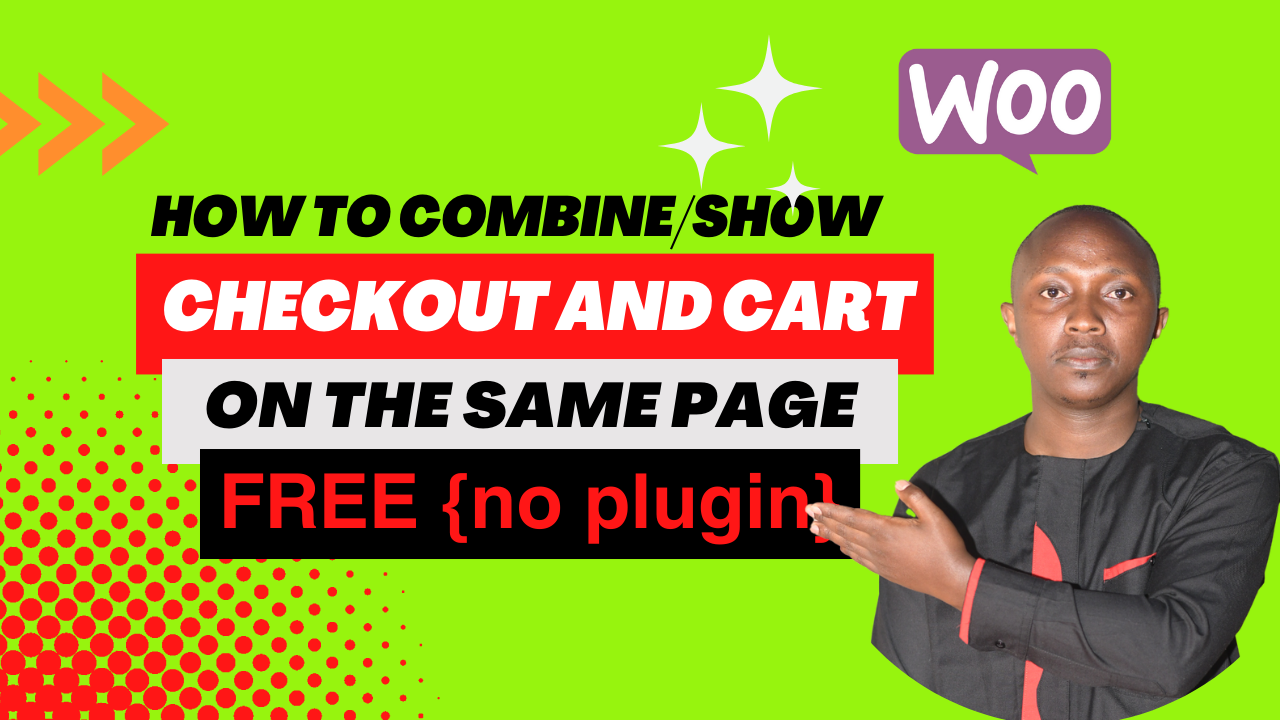
This post outlines the code implementation for creating a streamlined checkout experience by merging the cart and checkout functionalities within a single webpage. This approach offers several potential benefits, including:
Reduced Checkout Steps: By eliminating the need to switch between separate cart and checkout pages, you can simplify the purchase journey for your customers. This streamlined process can lead to increased conversion rates, as users are less likely to abandon their carts during checkout.
Enhanced User Experience: A combined cart and checkout page provides a more intuitive shopping experience. Users can easily review their cart items and make adjustments before proceeding to checkout. This transparency and control can foster trust and encourage customers to complete their purchases.
Improved Mobile Optimization: In today’s mobile-first world, ensuring a seamless checkout experience on various devices is crucial. Combining the cart and checkout simplifies the process for mobile users, potentially leading to higher conversion rates on smartphones and tablets.
Before incorporating this code, it’s crucial to acknowledge that altering core WooCommerce functionalities might require a development understanding and could potentially conflict with existing themes or plugins.
Code Snippet:
The provided code snippet addresses the following aspects:
Displaying Cart on Checkout:
add_cart_on_checkout function utilizes a shortcode to embed the cart details onto the checkout page.Redirecting Cart Page to Checkout:
Handling Empty Checkout:
Customizing Checkout Appearance:
Code Breakdown:
Adding Cart to Checkout:
add_action hook ensures the add_cart_on_checkout function executes before the default checkout form loads.do_shortcode function to display the cart content using the [woocommerce_cart] shortcode.Redirecting Cart Page:
template_redirect hook triggers the code checking if the user is on the cart page.Handling Empty Checkout:
redirect_empty_checkout function utilizes the template_redirect hook.Custom Checkout Styles:
add_custom_checkout_styles function incorporates CSS code to modify the visual appearance of the combined cart and checkout page.Implementation:
There are two options for implementing this code:
Here’s a general walkthrough using a free code snippet plugin:
Remember to replace the placeholder values in the CSS section with your desired colors and styles.
Disclaimer:
Remember that this code snippet serves as a basic example and might require adjustments based on your specific theme and plugin configuration. It’s advisable to consult with a developer if you’re unsure about incorporating the code into your website.
In essence, this code streamlines the checkout process by merging the cart and checkout functionalities into a single page. This offers a smoother user experience with fewer steps and potentially improves conversion rates.
Key benefits:
Implementation:
Remember:
Stay UpTo Date with Latest Post And news:
Stay UpTo Date with Latest Post And news: