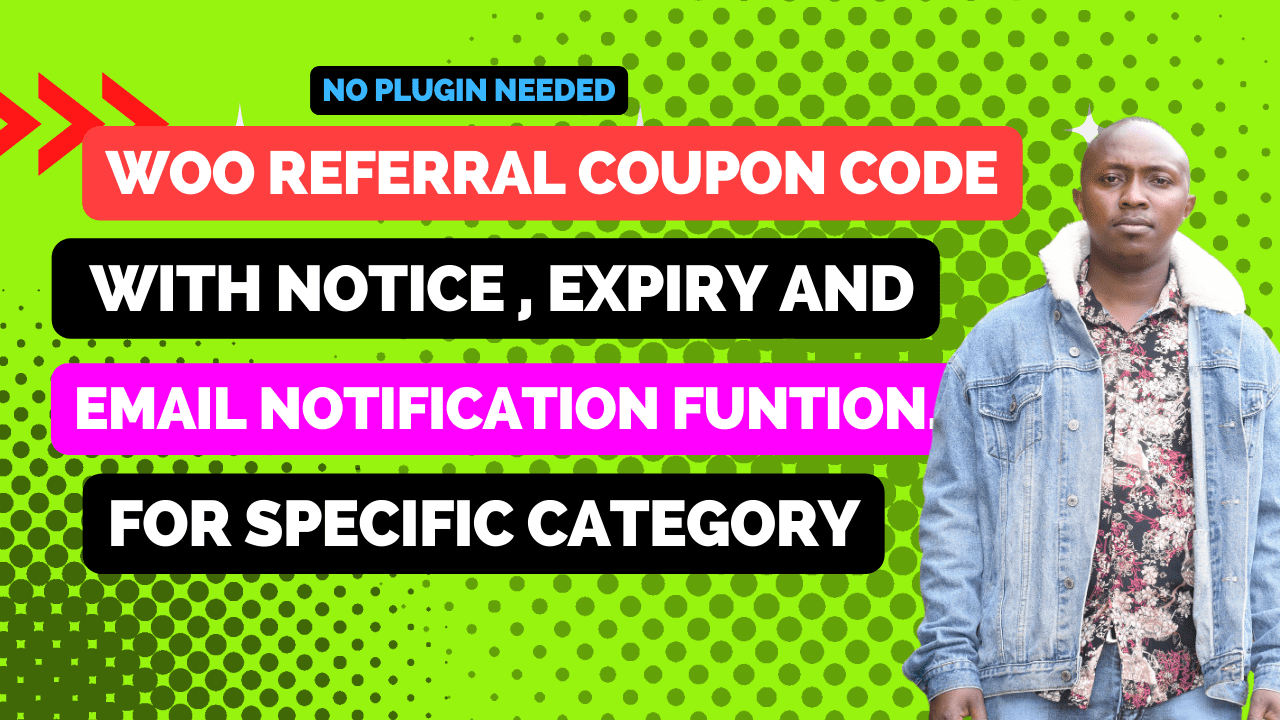
Welcome to our tutorial on implementing referral coupon codes for specific product categories in WooCommerce, without the need for any plugins. In this guide, we’ll walk you through the process of creating custom coupon codes that offer discounts to customers who refer their friends.
With our solution, you have the flexibility to target any category you choose, allowing you to customize your referral program based on your specific products and marketing goals. Whether it’s “garden decor,” “cars,” or any other category, our method allows you to set the desired category as the trigger for referral discounts.
Additionally, you have full control over the discount amount offered through the referral coupon codes. In our example, we’ll be using a generous discount of 20%, but you can easily adjust it to suit your business needs and promotional strategies.
Each referral coupon code will be automatically generated after a purchase that includes products from the designated category. These coupon codes will provide the specified discount to both the referrer and their friend, encouraging them to make new purchases while enjoying the benefits of your referral program.
Best of all, no additional plugins or extensions are required, as we’ll be leveraging built-in WooCommerce functionalities to achieve this. Follow along with our step-by-step instructions and learn how to add custom CSS for the referral notices, automatically create referral coupon codes after purchases, and display informative notices on single product pages.
Are you looking to boost sales and encourage customer referrals for specific product categories in your WooCommerce store? With our solution, you can easily implement referral coupon codes that offer discounts to customers and their friends. Let’s dive into how this code works and the features it adds to your WooCommerce store.
Our code snippet integrates seamlessly with WooCommerce to automatically create referral coupon codes after a purchase is made. Here’s how it works:
By adding this code snippet to your WooCommerce store, you unlock several powerful features:
To implement this functionality, you’ll need to use a code snippet plugin for WordPress. We recommend using the Code Snippets plugin, which allows you to easily add custom code to your WordPress site.
Follow these steps to add the code snippet:
That’s it! The code will now be active on your WooCommerce store, and referral coupon codes will be generated based on the specified product categories.
Implementing referral coupon codes for specific product categories can be a game-changer for your WooCommerce store. Start rewarding your customers and encouraging referrals today!
Stay UpTo Date with Latest Post And news:
Stay UpTo Date with Latest Post And news: